The Stock Report shows you your inventory’s performance.
To access the report, go to Reports > Stock Summary Report.
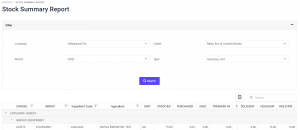
In the Filter, select your Company and your Outlet.
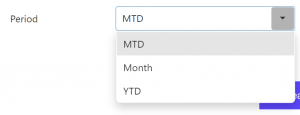
Report Period can be filtered by MTD (Month to Day), Month or YTD (Year to Day).
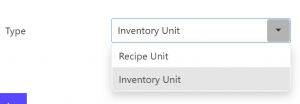
Choose how you want to see your report by Recipe Unit or Inventory Unit.
Scroll to the right to see more details of your report or click the ![]() icon to download the spreadsheet.
icon to download the spreadsheet.
To see individual stock’s movement, click on the name of the inventory you want to see.
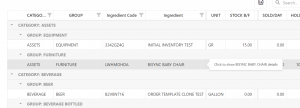
You will get a pop-up with the inventory’s movement history.
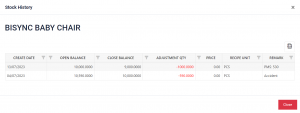
You can also download the individual inventory’s movement in spreadsheet by clicking ![]() .
.
Repeat the process to see files for other outlets under your company.