Production Management System is designed for the Central Kitchen in mind.
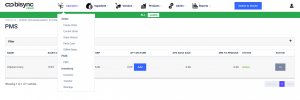
To access the Management System, Operations > PMS in the Operations Drop-down menu.
All products created in B2B under Product will be displayed here. See Creating Products for Central Kitchen to learn how build one.

In the product list, you will see Name, Sales Unit, RRP, Qty on Hand, Avg Daily Sale, Min to Produce and Status.
Quantity On Hand indicates to you how much is available in your Inventory. You can increase the number by clicking ![]() .
.
Clicking ![]() will give you the Add Quantity pop-up.
will give you the Add Quantity pop-up.
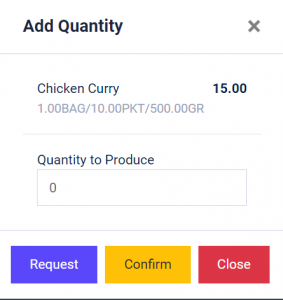
Request: Key in the quantity to produce and click Request before production starts.
Once Production is completed. Go back into the ![]() Pop-up and click Confirm.
Pop-up and click Confirm.
Bisync will deplete all the ingredients used in the production automatically.
The Minimum to Produce column indicates the amount your Central Kitchen need to produce to meet your sales demand by comparing your quantity on hand and your incoming Sales Orders by going to ![]() .
.
To view in-depth detail of the product, click ![]()
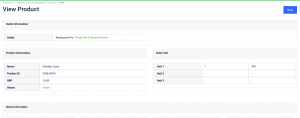
Scroll down the Product page, you will see the stock details and history.
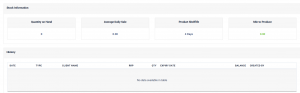
To adjust the RRP and product details/components, go to the Product Page.