Order Template is designed to help you with your scheduled purchases to help you speed up purchasing process.
To create new Order Template, click ![]() .
.
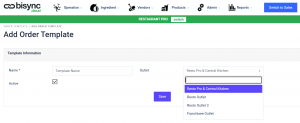
Fill in your template name and select the outlet that can see the template if you are a multi-outlet user.
You can choose to make the template active or not by checking and unchecking the checkbox.
Click ![]() to create the template.
to create the template.
You will be given a choice to ![]() if you are creating a new Order Template. Or
if you are creating a new Order Template. Or ![]() if you are creating the same template for another outlet.
if you are creating the same template for another outlet.
You are required to create individual templates for each outlet as you might have a different supplier for different location for the same product you are buying.
In Add Ingredient,
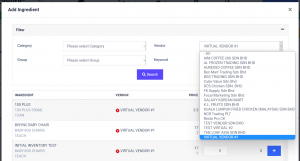
You can add ingredient into your list through our filter function that can sort by Category, Group, Vendors and Keyword.
To add the product into the Order Template, you need to set a minimum quantity of 1 and then click ![]() .
.
Note: If you do not set the minimum quantity to 1 , the product you choose will not appear in the Review Page.
Once you have added all the products into the template, just click ![]() .
.
You can now use the Order Template in the Create Order page.