In order to create your recipe, you will need to populate your account with ingredients. Once you log into Bisync, go to the Ingredient drop down menu and select Smart Ingredient.

In the Smart Ingredient , to add your first ingredient, click ![]() to get started.
to get started.
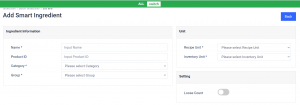
In the Add Smart Ingredient page, key in the name of your ingredient, it does not need to be a specific brand name as supplied by your vendors. The name in Smart Ingredient is the recipe ingredient name that is used for your recipe.
Example:
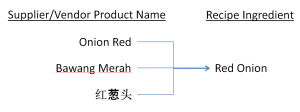
If you do not have a product ID for your ingredient, Bisync will generate one for you.
Category and Group is mandatory.
You will also need to input your Unit of Measure (UOM). This not only will help you in your conversions but also give you the multiple ways to count your inventory.
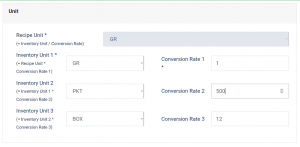
Recipe Unit = How you use the ingredient in your recipe.
Inventory Unit 1 = Base Inventory for conversion to Recipe Unit
Inventory Unit 2 = Packaging that carries Unit 1 UOM.
Inventory Unit 3 = Packaging that carries Unit 2 UOM
In the Example: 1 Box = 12 PKT of 500GR product.
When you do your Inventory Count , you will be able to count your inventory in BOX quantity, PKT and in GR.
If you have not engaged any suppliers yet, click ![]()
You can revisit the Ingredient using the function Edit ![]() once you have engaged a vendor.
once you have engaged a vendor.
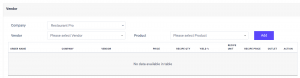
At the vendor tagging, select the company you are using to buy from the vendor. At the vendor drop down, select the vendor follow by the Product that is associated to the ingredient. Click ![]()
![]()
Use the Search bar to help you find your vendor or product faster. By typing in a vendor’s name, all the items sold by the vendor to your company will be displayed. If you search by product name, all the suppliers selling the same product to you will be displayed.

Key in the recipe quantity and yield %. The recipe price will automatically be calculated.
Example above:
Boneless Chicken Thighs from supplier = 1 KG (1000 GR) at RM12.00
Recipe Qty = 1000 GR (Recipe price is RM 0.0120 for every GR)
Yield % = 10% loss (after trimming off the usable portions)
Recipe price for the Boneless Chicken Thighs = RM 0.0133 for every GR)
Before you can save, click on the Outlet icon ![]() to activate the ingredient for your outlet.
to activate the ingredient for your outlet.
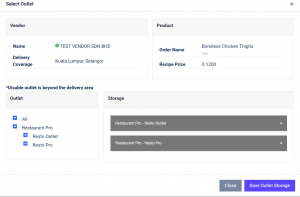
After you select the outlet(s), remember to click Save Outlet Savings. Now, you can click ![]() to add the ingredient into the system.
to add the ingredient into the system.
Repeat the process for all the ingredients you are using. For company with a large ingredient list, see Onboarding process for an easier upload.
For Users with Central Kitchen selling to outlets.
Please note that for your outlets to buy from your CK, you will need to create a Smart Ingredient with the respective name that is tied to your B2B Product.
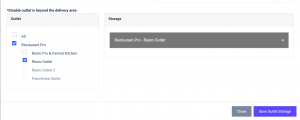
Select the outlet(s) that can buy the product and then save.