Product Mapping is to connect your product list in Bisync to your POS. To see the Product Mapping page, go to the Products drop down menu and select Product Mapping.

To integrate Bisync with the Point-of-Sales, you will need to communicate with your POS vendor to get in touch with us.
Bisync uses the GAF.XML structure that POS generates.
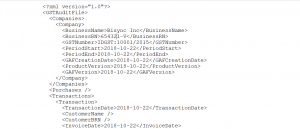
The GAF.XML is the GST Audit File that is generated by POS machines
See GAF File Structure to learn more about the structure.
POS Vendor will generate an auto-FTP to send the file to Bisync base on user’s requirement.
Note: Some POS Vendors might charge for the integration services. For custom functions and requests, Cube Value will also charge additional fees. The fees incurred are borne by user.
This is to allow Bisync to work seamlessly as the system is designed to auto-deplete your inventory base on sales and for our system to generate your purchasing vs spending reports to help you have an overview of your operation’s expenditure vs sales.
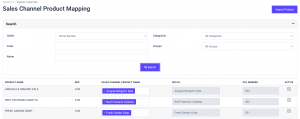
In the Sales Channel Product Mapping page, you can view your list base on outlet, category/group, code or name.
The list of Product you created will be displayed on the left side.
Under Sales Channel Product Name, select the name that was created in POS to match with the product it was named for.
Once all the product has been tagged, at the next sync between POS and Bisync, the system will start to deplete the inventory base on the sales generated from the POS and reports will be available for you to view.