The Products in Bisync is the menu item in your outlet. To build your products, go to Products drop down menu and select Products.
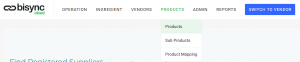
The difference between Products and Sub-Products
Products : The menu item you build to be sold in Outlet/Central Kitchen.
Sub-Products : The sub-products you create from your ingredients to be added into your Product.
Example:
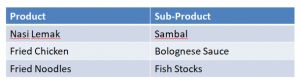
For operations that also sells the sub-products as part of your product catalogue, you will need to create the sub-product as a product as well as the unit of measurement will be different between both groups.
Recommendation: Create the sub-products that you will use for your ingredients so you have all the ingredients and sub-products ready. See Creating Sub-Products for guide.
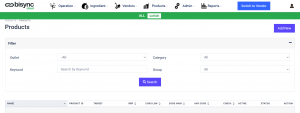
In the Product page, you can ![]() to create a New Product or use the filter function to see the products you have already created. To see all the products, select the Outlet and click
to create a New Product or use the filter function to see the products you have already created. To see all the products, select the Outlet and click ![]() . You can also go into a detailed search by using the Category, Group or search by Keyword.
. You can also go into a detailed search by using the Category, Group or search by Keyword.
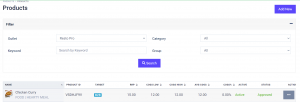
To create New Product, just select ![]()
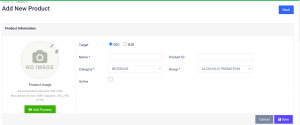
2 Options under Target for you to select are 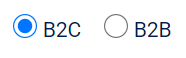
B2C = Products sold in outlet
B2B = Products sold under Central Kitchen
See Creating Product for Central Kitchen for B2B.
For non-CK users, you can only select B2C.
Key in Name, Product ID (if any), Category and Group. Make sure the Active checkbox is ![]() if product is currently sold in the outlet.
if product is currently sold in the outlet.
You can also add Product Image if you have any. You will see an ![]() . This will give you the option to add steps/guides for your kitchen team to follow.
. This will give you the option to add steps/guides for your kitchen team to follow.
The following process is for a Single Product that you will sell in the outlet. To start adding Component, select the items by using the drop down selector.
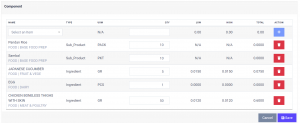
Input quantity used. Bisync will automatically calculate your purchased price for each ingredient and sub-products you add. A total cost will be reflected in Production Cost.
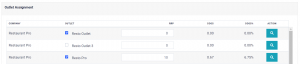
Scroll down to assign the product to your Outlet by checking the checkbox to ![]() . Remember to input the RRP (selling price) of the product you created. Bisync will automatically calculate the COGS and the %. For detailed view of your product, just select
. Remember to input the RRP (selling price) of the product you created. Bisync will automatically calculate the COGS and the %. For detailed view of your product, just select ![]() .
.
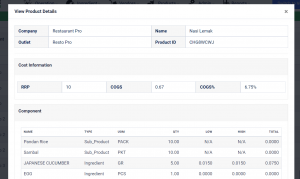
Once you have completed the entry, remember to click ![]() . You can revisit to edit the product whenever you want to modify or improve on the product.
. You can revisit to edit the product whenever you want to modify or improve on the product.
Repeat this process for all the products you are creating for your outlet.