To add another company into your account. Go to Admin, in the Drop-Down menu, click Company
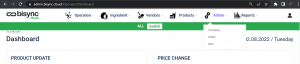
Key in your company’s details as precise as possible as these details will appear in the Purchase Order you create.
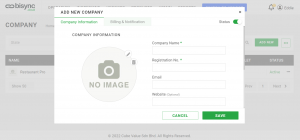
Click Save once you have completed the Company Information.
Now you can start to add Outlet(s) to the company you have created.
If you wish to add more details to the Company. At Status, hover over the 3 dots, you will be able to view ![]() , edit
, edit ![]() or delete
or delete ![]() the company. Select Edit
the company. Select Edit ![]()
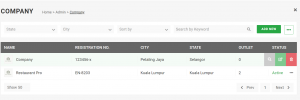
You will see 3 tabs, Company Information, Financial Information and Billing & Notification as well as the Active Toggle ![]() for your company’s status.
for your company’s status.
Select Billing & Notification
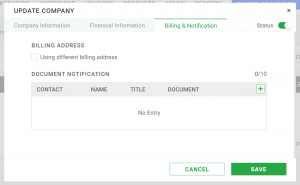
If you have a different Billing address, just tick the checkbox to insert new Billing Address.
To add notification for users, click ![]() icon. Key in Email Address, Name (optional field) and Title (optional field)
icon. Key in Email Address, Name (optional field) and Title (optional field)
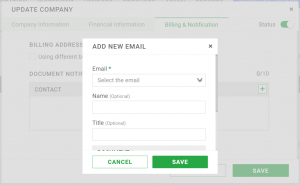
Scroll down to select the documents you want the user to be notified for. Once completed, click Save. You can add as many email notification users as you want.
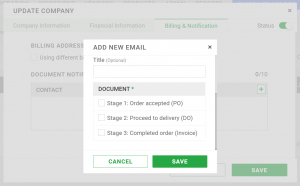
Once you have completed adding users for the Billing & Notification, click Save.