In Bisync, to create outlet, you are required to get in touch with the sales representative or the customer care team to assist you in adding the details into the list.
As Bisync billing is base on outlet, users will not be able to create their own outlet details and only through the assistance of the customer care team.
Contact: +603 7498 2790 or sales@cubevalue.com
To modify the details of your outlets, on the Menu: Admin > Outlet
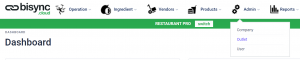
At the Action column, hover over ![]() and select
and select ![]() to edit your outlet.
to edit your outlet.
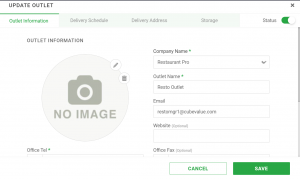
You can update your Delivery Schedule, Delivery Address and Storage Location as well as toggling your outlet’s status to active or not.
Delivery Schedule
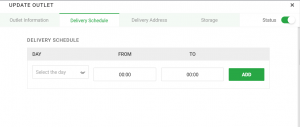
You can add in the delivery time for your outlet. Once completed, click ![]() .
.
Delivery Address
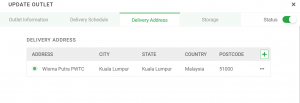
To edit your outlet’s address, go to![]() and select
and select ![]() to edit your outlet.
to edit your outlet.
To add new delivery address, click ![]() .
.
Storage Location
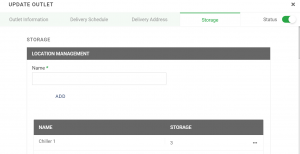
To create storage location to help you in your inventory count, you can add the locations here. The Location defined here is the storage area. Example: Kitchen, Bar, Storeroom and so on.
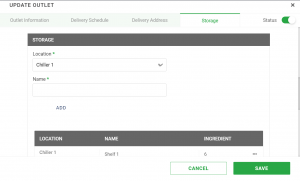
The Storage label is for you to define the exact storage space for your ingredients. Example: Chiller, Shelves, Cupboards and so on.
Once you are done, you can assign your ingredients to the respective Storage Location by going to Ingredient > Storage Location
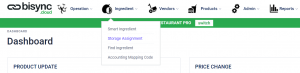
To assign Ingredients to Storage Location, see here.