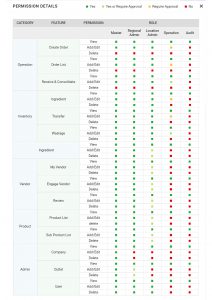To add users, at the Admin dropdown, select User.
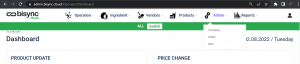
Select Add New at the user page.
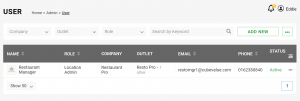
Mandatory fields to input is the Name, mobile number and email address.
Note: Can only use Email address that has not been registered in the system before. Once you input the email address, click ![]() to verify, Click Next to proceed to Role & Permission.
to verify, Click Next to proceed to Role & Permission.
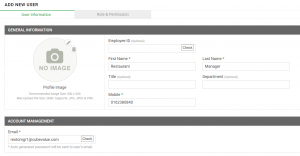
Note: An email will be issued to the user to reset password by info@cubevalue.com, inform user to check in Spam/Junk Mail folder if the email does not appear in Inbox.
In Role & Permission, you can assign the following Roles to the user.
Only Master Account can add Regional Admin users and Regional Admins can only add other users if the permission is granted by Master Account
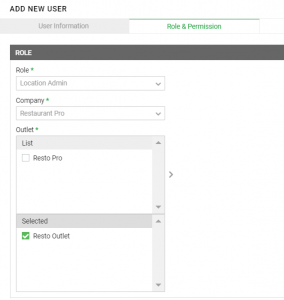
Select Company and Outlet(s) the user is assigned to.
If user are not assigned an outlet, user will not be able to see any information regarding the outlet.
Under Permission, you can check all the status as assigned to the roles or select each permission individually.
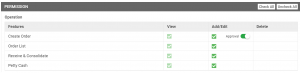
Note: If the Approval icon is ![]() , Managers above the user level will be required to do approval processes for the user’s activities.
, Managers above the user level will be required to do approval processes for the user’s activities.
If icon is ![]() , no approval process will be required.
, no approval process will be required.
Scroll down and complete all the available functions in each category.
Click Save once you have completed the process.
For Permission Details, please refer to the graphics below: